Lock & Cancel Card
Managing the status of your SiFi card gives you control and flexibility over how and when it can be used. Whether you want to temporarily pause usage, enforce compliance, or permanently deactivate a card, SiFi provides clear options.
❓ Who Can Change Card Status?
-
Cardholders → Can lock or unlock their own cards anytime (web or mobile).
-
Admins / Finance Managers → Can lock, unlock, or cancel cards when required (e.g., compliance, fraud).
-
System (Auto-Controls) → SiFi can automatically lock or block cards if risks or compliance issues are detected.
👉 The experience is the same across web and mobile, so you can manage cards from anywhere.
🔒 Lock / Unlock
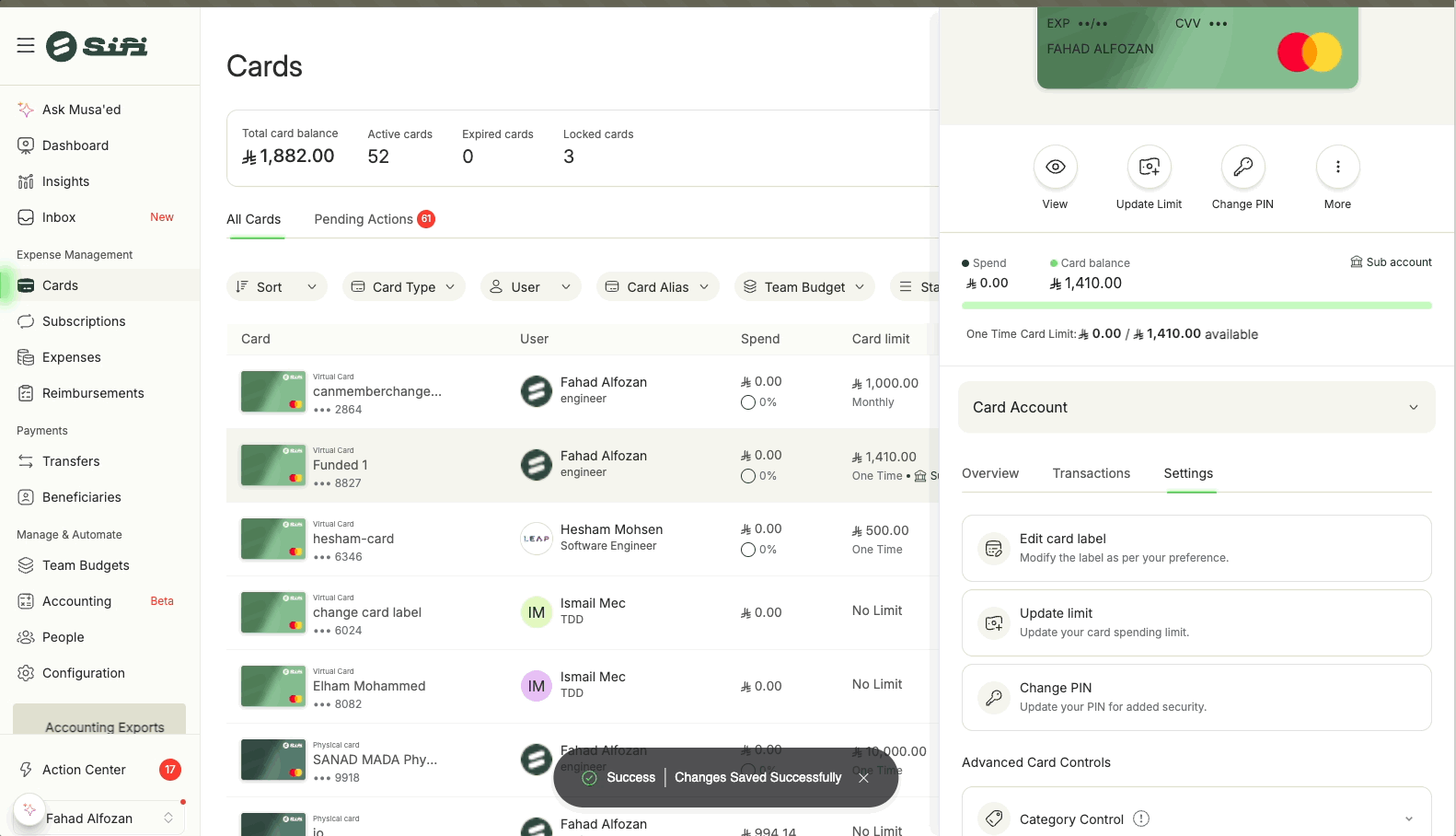
Locking a card prevents it from being used for transactions until it’s unlocked again.
Who can do it:
-
Cardholders → To temporarily stop using their own card.
-
Admins → To enforce company policies.
-
System → Auto-locks based on compliance or fraud rules.
Steps:
-
Go to Cards.
-
Select the card you want to manage.
-
Tap or click Lock / Unlock.
When your card may be auto-locked:
-
📑 Missing receipts: If you don’t upload receipts as per your company’s Receipt Compliance Policy, your card can be automatically locked until you comply.
-
🛡️ Fraud protection: If unusual or high-risk activity is detected (e.g., suspicious foreign transactions), your card may be locked or blocked until verified.
Example Scenarios:
-
An employee forgets to upload meal receipts → Card is auto-locked until compliance is restored.
-
A card is used in a high-risk region not typically associated with your company → Card is automatically blocked pending review.
❌ Cancel
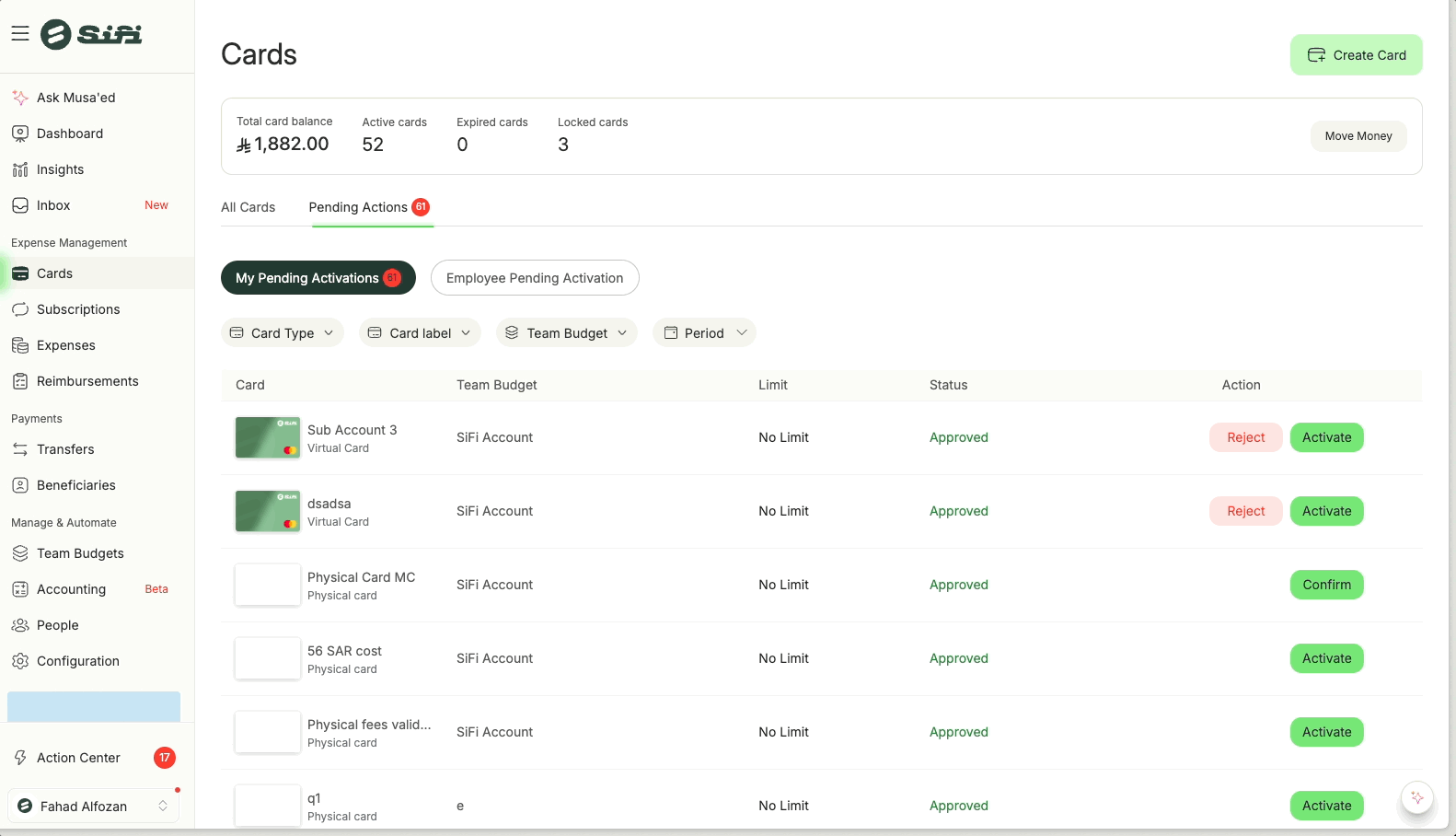
Canceling a card is a permanent action once done, the card cannot be reactivated (not even by admins).
Who can do it:
-
Admins / Finance Managers only.
Budget managers for cards under the budget
Steps:
-
Go to Cards.
-
Select the card you want to cancel.
-
Choose Cancel Card.
Confirm action
When to cancel a card:
-
Employee has left the company.
-
Card was compromised and you want a permanent replacement.
-
Budget or project linked to the card has ended.
Related Articles
💳 How to View Cards Created and Cancel the Created Card in SiFi
Managing cards in SiFi is simple and gives both Admins and Cardholders full visibility into issued cards and control over their lifecycle. 👀 Viewing Cards You can view all cards created for employees, including those pending activation: Go to the ...💳 Card Statuses in SiFi
Cards in SiFi go through different statuses that reflect their current phase or state. These statuses help Admins and Cardholders manage card usage, security, and lifecycle effectively. 🔒 Both Admins and Cardholders can take actions on cards (lock, ...👁️ View Card Details
Cardholders can securely view their card number, CVC, and expiration date within the SiFi web or mobile app. 👤 Who Can View Card Details? Only the cardholder (the person to whom the card is issued) can view their card details. Admins cannot view or ...💳 Overview of SiFi Cards
Learn how SiFi cards work. Unlike traditional systems that rely on one corporate card for all company spending, SiFi offers greater visibility, control, and efficiency in budgeting, compliance, and accounting. SiFi cards are typically created for a ...How to Activate Your SiFi Card
🔑 Steps to Activate Your Card Step 1: Open the Cards section in the SiFi app (mobile or web). Step 2: Find your card under the Pending Activation tab. Step 3: Select Activate to begin. If you no longer need the card, you can choose Reject instead. ...