💳 How to View Cards Created and Cancel the Created Card in SiFi
Managing cards in SiFi is simple and gives both Admins and Cardholders full visibility into issued cards and control over their lifecycle.
👀 Viewing Cards
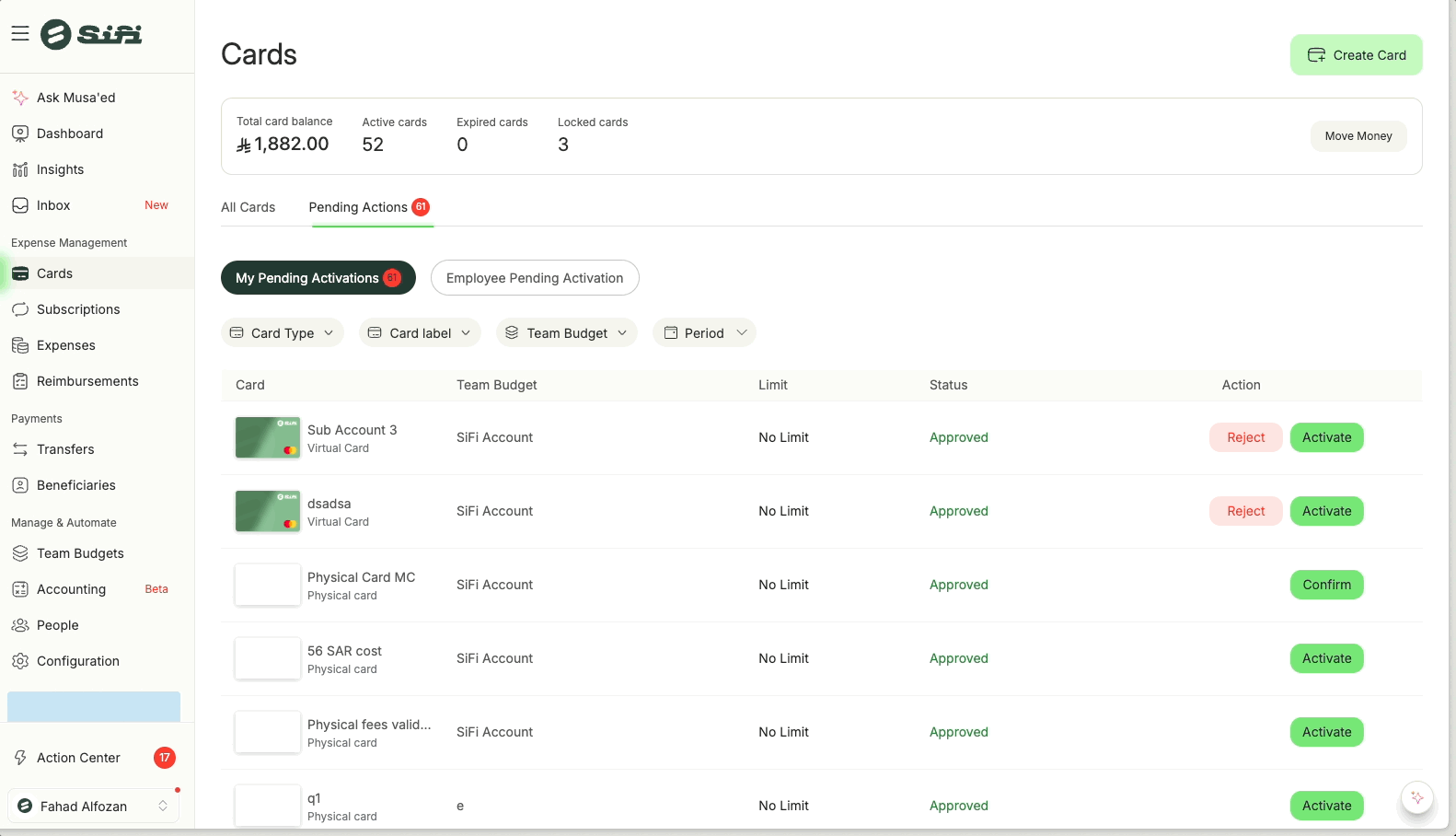
You can view all cards created for employees, including those pending activation:
-
Go to the “Cards” section from the left navigation panel.
-
Select the “Pending Actions” or “All Cards” tab.
-
Cards are displayed at a group level → for example, if you issued 50 cards in bulk, you’ll see them grouped together.
-
Click on a card group to view all individual cardholders assigned under that request.
Each card displays:
-
Cardholder name
-
Card label
-
Team budget linked
-
Card type (Virtual or Physical)
-
Limit and validity
-
Current status (Pending, Approved, Locked, etc.)
❌ Cancelling a Card
If a card is no longer required, you can cancel it:
-
Open the card details by clicking on the specific card.
-
Scroll down to the bottom of the overview screen.
-
Click “Cancel Card.”
-
Confirm the action.
⚠️ Important:
-
Cancelling a card is permanent — it cannot be reactivated.
-
If you need temporary control instead, use Lock/Unlock rather than Cancel.
-
When cancelling, always leave a reason for audit records.
🔑 Who Can Cancel Cards?
Admins → Can cancel any card in the company.
-
Cardholders → Can request cancellation of their own card, but final approval may depend on Admin settings.
📌 Best Practices
Use Cancel only if the card is permanently not required (e.g., employee offboarding, fraud case).
-
For temporary cases (travel over, card not needed right now), prefer Lock/Unlock.
-
Always ensure any pending expenses or settlements on the card are cleared before cancellation.
💬 Need help with card cancellations? Contact support@sifi.sa or call 920031030.
Related Articles
💳 Overview of SiFi Cards
Learn how SiFi cards work. Unlike traditional systems that rely on one corporate card for all company spending, SiFi offers greater visibility, control, and efficiency in budgeting, compliance, and accounting. SiFi cards are typically created for a ...Lock & Cancel Card
Managing the status of your SiFi card gives you control and flexibility over how and when it can be used. Whether you want to temporarily pause usage, enforce compliance, or permanently deactivate a card, SiFi provides clear options. ❓ Who Can Change ...👁️ View Card Details
Cardholders can securely view their card number, CVC, and expiration date within the SiFi web or mobile app. 👤 Who Can View Card Details? Only the cardholder (the person to whom the card is issued) can view their card details. Admins cannot view or ...⏳ Card Expiry in SiFi
Every SiFi card has an expiry date, which determines how long the card remains valid. Expiry can be set in two ways: 🗓️ User-Defined Expiry (Custom Expiry) SiFi allows you to set a custom expiry date when creating a card. 👉 This is useful for: ...💳 Card Statuses in SiFi
Cards in SiFi go through different statuses that reflect their current phase or state. These statuses help Admins and Cardholders manage card usage, security, and lifecycle effectively. 🔒 Both Admins and Cardholders can take actions on cards (lock, ...